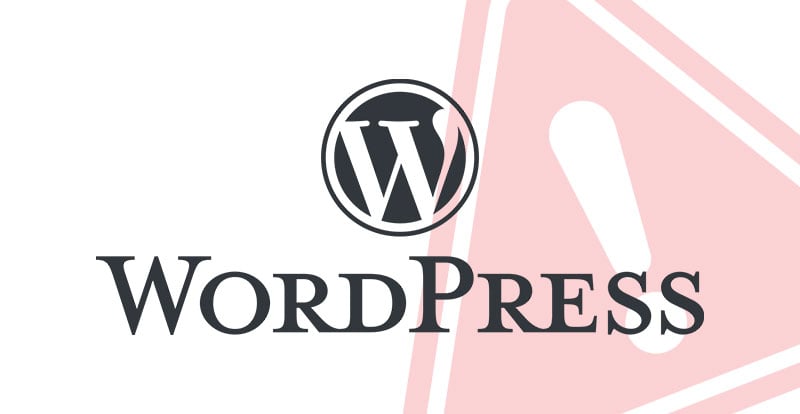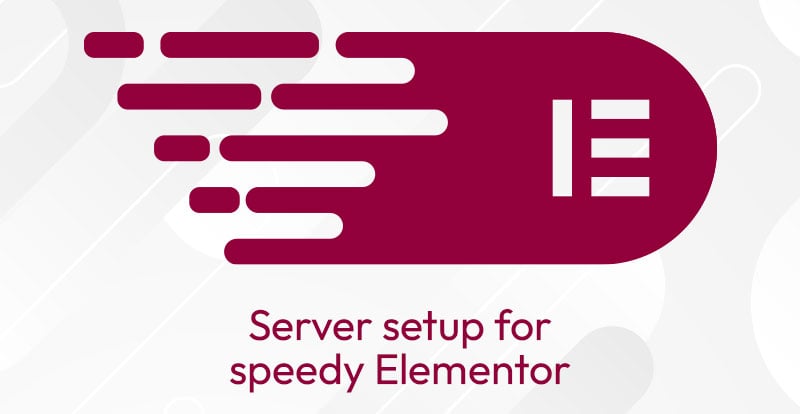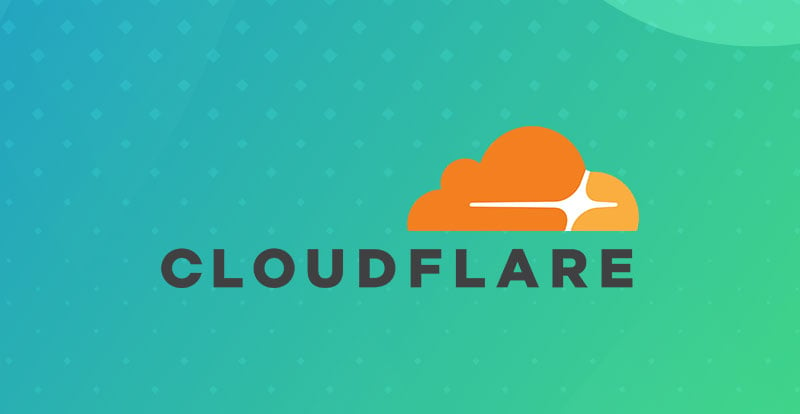For anyone looking to make a website without all of the hassle, WordPress can change your life. The system has helped make millions, potentially billions of websites for millions of people over the course of its life. If you don’t have the time to dedicate yourself to your website, it has templates and a free builder you can use. If you’re a control freak, like me, with a hand in every detail, it has every feature you’d need to make that ideal website. Despite the fact that it carries a significant amount of the internet on its back, WordPress isn’t without its own problems. Whatever the cause of those errors, the system isn’t perfect and neither are its users.
While WordPress does have a great reputation, it’s also a complicated piece of software with hundreds of potential features and plugins. It can get confusing, it can get problematic, and it can even become error-prone. But don’t throw out the baby with the bathwater just yet. If you’re a relatively new WordPress user, it’s just a matter of learning the ropes. For dev veterans confused about recent changes, there’s no need to pull your hair out.
Every year WordPress gets updates, and with millions of users, there’s bound to be a problem or two. Bugs typically get fixed, but that doesn’t mean that every error a user encounters is going to get one. It’s on you, as much as it's on WordPress, to be aware of errors and to know how to avoid them.
We make almost all of our client websites on Wordpress, so we’ve seen a thing or two. That’s why I’ve put together this helpful guide on basic WordPress errors and what you can do to avoid them.
We make some damn good websites.
Hit Us UpThe Most Common Errors On WordPress (And Tips On Avoiding Them!)
So now that you’ve come to terms with the fact that WordPress isn’t perfect, let’s talk. Believe it or not, WordPress isn’t trying to hide these errors from you. WordPress even has a detailed page that lists many of the common issues we’re about to go over. They range from simple and small to complex and kind of scary, so it’s important to familiarize yourself now before you start panicking over years of lost work.
Don’t worry, it’s not lost, you’ll just have to jump through some hoops to get it back. Here are the most common errors on WordPress.
The White Screen of Death
Possibly the most common error of them all, the white screen of death is actually famed among WordPress users. The WordPress White Screen of Death (WSOD) offers no error code and no information for you to go on. You get a white screen and nothing else, but don’t worry! This is one of the simplest issues to solve.
Solution
Something you’re doing is likely causing an issue with WordPress. If you just activated a new theme or plugin, you likely have the source of your problems. You need to deactivate all of your plugins or update the WordPress build you’re using. That way, you can pinpoint which theme or plugin is causing issues by narrowing them down one by one.
WordPress even has a page on how to deactivate plugins when you can’t access certain functions.
Internal Server Errors
These aren’t exclusive to WordPress, but server errors are as frustrating as can be. Rather than jumping to contacting your server administrator, there are a couple of tricks you can do yourself.
Solution
Believe it or not, the above solutions also apply here. If you’re switching themes, make sure you’re using at least WordPress 5.9. Plugins could also be the cause, and simply deactivating them can help you pinpoint what went wrong. A more common cause is corrupted files. Rename the .htcaccess file name to .htcaccess_old and then try loading the site again.
After resetting your permalinks, a new file will be generated.
Login Refreshing & Redirecting
When you’re trying to log in but keep getting redirected back to that login page, you’re experiencing this error. It’s simple, it’s annoying, and thankfully it’s fairly easy to spot and correct.
Solution
Once again, this could be an issue with that htcaccess file. Your first troubleshooting attempt should include deleting or renaming that file. If that doesn’t address the issue, it’s time to clear your cookies.
WordPress URL settings could also be an issue. If the URL is misspelled or incorrect in any way, you’ll be redirected. Fix it and, if the issue persists, try deactivating new plugins and themes that could be causing the same issues as above.
Frequent Image Problems
From uploads to surprise deletions, images have their own problems on WordPress. The most common image “surprise” is a user logging in to find that every image on their site has been deleted. That’s about as nightmarish as it gets, and some users even have issues with resizing, cropping, and other edits. Take a deep breath, I’ve got the solutions you need.
Solutions
The most common cause of image issues relates to file sharing. Hosting server updates or downloads can impact file permissions in surprising ways, so that’s your first stop. If you’re not having any other problems with WordPress, that adds even more evidence to the permissions issue. After getting an FTP client, connect to your website. Then once you head to the WordPress content folder, you can find the uploads folder, where a right click will lead straight to File Permissions.
WordPress has a detailed guide on how to change permissions you can access here, so make sure you follow the steps and try different permission modes if any aren’t working.
The Most Common Error Codes
- 403
- Another server permissions issue, where access to specific pages is being prevented.
- 404
- Typically has to do with page removals and issues with redirection to new or live pages.
- 413
- The file is too big! In other words, this error occurs when you’re trying to upload a file that’s just a bit too big for the upload limits for the server.
- 429
- Getting a lot of external requests? Then you’re going to get this error, which can lead to dashboard and plugin troubles.
- 502
- One of the most famous errors of them all is the dreaded “Bad Gateway.”
- 503
- When you’re PHP script isn’t responding to your server, you’ll encounter this error.
- 504
- This is the Gateway Timeout Error that could be due to proxies or firewalls.
Solutions
Each one of the above error codes is its own issue, but you’ll recognize most of the potential solutions. When it comes to gateway errors, it could be an issue with your server. The same can be said for several of the other error codes. That’s not your first step, though.
Here is a list of the simplest solutions to addressing the above error codes:
- Reload Your Website
It could be a traffic issue, meaning a simple reload after waiting a couple of minutes could address the issue.
- Update Your Themes or Your Build
WordPress 5.8 and under is known to cause issues with server errors, make sure you’re working with a version that can work with your chosen themes or plugins.
- Disable Firewalls, CDNs, or VPNs
VPNs are growing in popularity but they can cause a number of issues. Disable them, your firewall, or temporarily turn off your CDN and pinpoint which of them is affecting access to your host server.
- Clear Your Cache AND Your Cookies
WordPress uses cookies, so make sure your cache is clear and that your browser has cookies enabled before you start freaking out.
- Deactivate Plugins and Themes
I know you heard it already, but this is one of the most common solutions users report when working with WordPress. Plugins can have unexpected issues, especially when something’s outdated.
- Last but not least, contact your Web Hosting Server.
Okay, now that you’ve exhausted every single fix with WordPress, it might finally be time to contact your host. Most providers have 24/7 customer service these days, so if you need to go that route open a chat and explain the problem as plainly as you can.
Getting the Most Out of WordPress
Web design isn’t easy, but WordPress has certainly made it easier. When it comes to your website, every single creative or functionality-based decision is crucial. Not everyone loves doing things “by the book,” but that book typically comes with instructions, making it easier to predict and solve problems down the line. WordPress is as by the book as it gets for web design. They have laid out every possible tool you could want and created a thriving store with plugins like Yoast SEO and Hubspot to help you optimize your site.
Want a website you can level up? Then head to WordPress, but that doesn’t mean it’s error-free.
Just because you’re using a well-crafted template doesn’t mean problems won’t occur. Like any other open-source software, WordPress has its issues, but they are far outweighed by the benefits you get out of it. I’ve used WordPress to create dozens of websites for our clients, and I’m going to continue for a long time.
Errors happen, and most of the time, it’s on you to fix it. But just like with your website, WordPress has plenty of solutions and tips to help you. Just follow the steps I listed above and you’ll avoid most of those pesky errors.